This is a more in-depth look at the make-up, layout and features of the Motorola Droid phone from a physical sense. The first entry covered the actual background and buying experience.
So how is the Droid to use? So far I must say I’ve been quite blown away by the experience. The things possible with this phone boggle the imagination at times.
Let’s start with the physical make-up of the phone. Motorola has built a phone here that borrows heavily from their reputation (both good and bad). It feels like a tank. I’ll be very surprised if this phone doesn’t hold up well.
Aesthetically it’s a phone you either love the look of or tolerate. I’m one who thinks it could look better. It certainly lacks the ….. grace of an iPhone. Everything about it says it was designed by an engineer who lives function over form. The slide-up screen isn’t quite as long as the lower portion leaving a segment at the bottom that leaves room for a Verizon logo but begs the question as to what the reasoning for this extension is.
The screen itself is large and quite beautiful. I don’t think there’s a better one on a phone right now. The resolution is 480×854 and provides a sharp and clean image. It’s a capacitive touch screen which is all the rage on the iPhone and iPod Touch. It’s also a glass surface and not plastic. Some feel this means it’s fine to use without a screen protector but I’m way too OCD for that. My phone manages to find itself next to keys far too often to just risk it.
Also on the main screen panel is four hard-buttons with dedicated functions. There’s a Back button, a Menu button (for accessing settings and such in any application or the phone’s settings), a Home button and a Search button. Both the Home button and Search button are dual-purpose. You can tap them for one function or hold them for another. Holding the Home button brings up a list of most recently accessed applications. Holding the Search button brings up the microphone to search by voice. These buttons light up in use but sometimes I find them off when I need them though after about a day you no longer need to guess as to where they are.
There’s also a very small green light in the upper right corner. It lets you know that there’s been some new activity that happened and this flashes even when the screen is off. It’s subtle for the most part though it can be a bit distracting in a dark room with the lights out.
Along the top of the phone there’s a 3.5mm headphone jack and a lock/power button. The headphone jack is a welcome addition because it’s the standard size. No more needing to find my conversion cable. The lock/power button wakes the phone when it’s sleeping or powers it down or up when held.
On the right side you find a volume rocker switch and a camera button. I can’t say much about the camera button or the camera as I don’t really use my phone as a camera and thus don’t take many pictures with it (though I may now as you’ll read later on).
The left side has only a standard micro USB jack for charging and data connection. This is nice given that many devices are now going in this direction saving me a bit on having to buy more cables. I am a bit concerned that it’s in no way covered so I wonder about dirt getting in there over time.
The bottom of the phone is noteworthy as well. The camera is the biggest thing here and features a 5-megapixel camera with a 4x digital zoom, auto-focus (that seems a bit buggy so far) and a really nice flash. It also seems to take some pretty good videos. There’s also a surprisingly thin panel that hides the replaceable 1400 mAh Li-Ion battery and the included 16GB microSD memory card. One of my main concerns with the iPhone was its lack of a replaceable battery. That means you can never upgrade to a longer-life battery or replace it easily if it becomes defective as all batteries do over time.
You can slide up the screen to reveal a physical keyboard. The keyboard is made up of four rows of keys. To the right of the keyboard is a direction pad with a center-select button. The keyboard, so far, has been a letdown which has been widely reported in most reviews. It’s just not well thought out at all and hard to use. The top row is so close to the sliding screen that it’s hard to hit those keys cleanly. The buttons also run together so it’s easy to hit the wrong key and the feel of the keyboard is way too soft. The numbers on the keyboard aren’t dedicated and are secondary so you sometimes have to resort to holding the ALT key to enter them. I say sometimes because, thankfully, any time you’re in a field that is a number field the phone takes the numbers by default without hitting the ALT key.
The direction pad is a complete mystery. It’s barely even mentioned in any of the documentation and in the several days I’ve used the phone I’ve not used this pad even once. Plus it takes up a lot of critical space that could have been used to space out the keys and forces your right thumb to have to reach farther over to reach the keys. Maybe I’ll find a use for it in some game but for now I’d much rather have preferred not having it and giving me a better keyboard.
The phone is slightly bigger than an iPhone at 4.6 x 2.4 x 0.5 inches. In fact I thought looking at it that it was going to be much bigger than it actually is. Regardless, if you’re used to a smaller phone like I’ve been then this is likely going to take some getting used to. The weight also is a bit up there especially for the small-phone crowd. It’s downright hefty at 6 oz. Mine is a bit heavier as I protected it with a Body Glove cover (I love the look of Body Glove’s).
In my next post I’ll get down to how it all works from a software sense.
Next Up: The Droid Does