I’ve been watching the evolution of LCD monitors since their initial use on laptops. Even from those early days, it seemed clear that LCD technology would be the heir-apparent to take over on the desktop as well. Given that likely outcome it made sense to keep an eye on the technology’s progress.
I’ve always been a proponent of CRT technology. CRT displays have been around since the dawn of television. That gives CRT technology an edge of more than 60 years of experience. That LCD technology has come this far, this soon, is quite an achievement. However, for a die-hard gamer and perfectionist like me, I still had to wonder if its come far enough.
I never really viewed LCD displays for use on laptops against CRT monitors due to the fact that laptops are all about saving power, size and weight. LCD use on laptops makes complete sense. On the desktop the landscape is quite different.
Two years ago I decided to finally look into a widescreen display as an upgrade for my main television. It’s not that anything was wrong with the TV. Quite the contrary. My main TV was a 36″ Sony XBR which many people consider one of the best CRT TV’s produced. It’s just that I started collecting DVD’s at a fast clip and wanted to see them in widescreen on a display meant for widescreen display.
CRT rear projection televisions (RPTV) had been around for ages and widescreen versions could be had fairly cheaply. However, on a trip to local store that specializes in home theater equipment, I was surprised to see just how inexpensive some of them were. I had gone into the store to pick up an inexpensive cable. Imagine my surprise when I walked out with an order for a new TV.
Unfortunately, as is my fate with all things electronic, this purchase didn’t go smoothly. I started out by buying a 65″ Sony CRT-based RPTV. When it was finally delivered, it lasted all of a few days before it developed a defect. Its replacement was so poor that I decided to give up on the model entirely. It was then that the store asked me to try out Sony’s latest LCD RPTV. That too did not go very well. In the end I decided on a CRT-based RPTV and gave up on LCD as a viable TV alternative.
Fast-forward to August of this year. My beloved ViewSonic P815 21″ CRT monitor had been a workhorse in my computer system. It provided a picture that was always as good, or better, than any monitor I’d ever come in contact with. Even though I’d owned it for at least a decade, its limits still had not been reached by current video technology. I was always able to run any resolution that gamers cared about at any refresh rate necessary. However, in August I was in the middle of reading e-mail when the display suddenly snapped and the entire upper half of the picture got scrunched into a single thin, bright line across the middle of the display. I called about getting it repaired but the prognosis wasn’t good. It would cost a minimum of $150 to get repaired and that was just a guess. Replacing it with another CRT just didn’t seem like a very sensible thing to do either. So, reluctantly I started looking around on the various websites for a possible LCD replacement.
Tom’s Hardware included a review of a new ViewSonic display aimed at gamers claiming a 4ms response time (LCD response time is a major concern) but the review noted that testing had exposed several problems. It mentioned that this display couldn’t match their VP191b as the best gaming LCD available. That got me looking into the specs of the VP191b. I’m clearly a fan of ViewSonic given the success of my previous monitor and I liked what I heard about this display so I decided to give it a shot.
My first shock was the price. I paid just over $400 for it. Understand that my P815 had initially cost over $2,000 (and likely closer to $3,000) when it was new. This seemed like a bargain.
The reason for this entry is to update you on what it’s been like living with the monitor for several weeks now. During that time I have to admit that I’ve gone across the entire spectrum of thinking on the monitor. There are things I absolutely love about it and other things that drive me a bit nutty.
One of the biggest concerns I had was the issue of motion blur. I’d never seen an LCD display capable of presenting a picture that did not suffer from this effect. LCD technology, in comparison to CRT technology, is fairly slow at updating the screen. In a work environment that’s not really an issue. However, in games, it’s a critical issue. The VP191b has what’s considered a very fast response time of 8ms. Even at this speed, its response time is a fraction of the response time CRT’s are capable of. The result is that fast motion tends to smear or blur across the screen. I notice it quite often even on this so-called fast display. Several friends tell me they don’t see it but it’s quite clear to my eye. There’s just no comparison. However, I will say that I am adjusting and it’s not as bad as I thought it would be.
The other major concern I had dealt with resolutions. LCD displays are made up of small rectangles, not pixels. Since these rectangles are of a set size, LCD displays have a fixed resolution, or what’s called a “native resolution”. I’m also a bit picky about the resolutions I like to run in. On the desktop I’d been a fan of 1024 x 768 for years and then slowly moved up to 1152 x 864. Games work well at both resolutions and it’s a nice size with regard to speed in games. Obviously I wanted an LCD display that would come close to the size of my old ViewSonic and the VP191b is extremely close at 19″. LCD displays use more of the actual display than CRT’s of the same size so a 19″ LCD is pretty close to the size of a 20″ or 21″ CRT display. The big problem I ran into was that, at the time, every LCD available above 19″ included a native resolution of at least 1600 x 1200 and a response time around 20ms. Neither would work for me. Virtually all the 19″ LCD’s came with a 1280 x 1024 native resolution which I’ve adjusted to with minimum fuss.
The good news is that this limitation has been of minimal concern. If the resolution of a game you’re playing can’t do the native resolution, the display will emulate the resolution its running in. The result isn’t great but it is acceptable. The good news is that most current games support 1280 x 1024 or can be made to run in that resolution with some tweaking. The older games I have don’t work there but that’s a small trade-off that will improve over time.
Those were the big ticket concerns. Other observations have materialized and are as follows:
Dead pixels: This concerned me almost as much as the other two items. However, knowing my tenacity, I knew I’d be able to keep pushing any manufacturer to get me a display with few, if any dead pixels. Dead pixels are design defects and the fact that manufacturers have gotten consumers to accept any level of design defect is quite concerning. In my case, this monitor has two dead pixels but both of them are extremely minimal and nowhere near the prime viewing area so I rarely notice them. Do be aware that, over time, LCD’s are known to break down so not having dead pixels today is no guarantee that you won’t have them over time.
Viewing angle: Don’t let anyone fool you about this. Much has been made about advances in the viewing angle of LCD displays. While I can make out the image on the screen from wide angles, the image is not very impressive. Moving even mere inches away from directly in front of the display starts to negatively impact the picture. It becomes heavily washed out at almost anything but direct head-on viewing.
Screen Door Effect: Since LCD technology uses physical rectangles to make up the picture, a subtle “screen door effect” can be seen in some instances. This comes across as a “shimmering effect” in many games. It is very subtle but it’s there. The irony is that, in some rare instances, I actually like the effect!
Sharpness: If sharpness is your main concern, LCD is not for you. LCD’s just aren’t as sharp as the best CRT monitors. I believe this, again, has to do with the fact that LCD’s use tiny rectangles to construct an image. However, there are some exceptions. LCD’s present extremely vibrant colors and, initially, this will give the impression of a sharper picture. It’s not sharper, it’s just more colorful. You’ll see details in some material you never noticed before, but again, it’s not because of sharpness. It’s just that the transition between subtle color shades wasn’t as obvious before.
Lighting: LCD displays are illuminated with back-lighting. Most people think LCD displays are just magically bright. They’re not. How an LCD display gets illuminated can impact the picture. On most LCD displays you’ll notice lighting that emanates from the 4 corners, towards the center of the display, on the darkest of pictures. Thankfully this effect vanishes on almost any moving picture and with any picture that isn’t nearly entirely black. What is very nice about this type of illumination is that it’s nearly as instant as turning on a light. With CRT’s, especially older ones, the image takes several moments to warm up. It also changes as it warms up including in size. With an LCD, you turn it on and a second or two later, there’s the image exactly as it always appears and perfectly sized to the edges of the display.
Space/Weight: For many people LCD’s are the only choice given tight space restrictions. That wasn’t a problem for me but it is nice to have a monitor that is so easy to move around. The old monitor weighed 70 pounds. This one weighs only a few. The only negative to this is that manufacturers have to get creative about where to hide all the connections on a monitor. The result can be a very difficult device to handle initially. I had quite a bit of fun trying to plug in all the cables without grabbing the front of the display. Where you can man-handle a CRT, you can’t with an LCD.
Rotation: Before I get to the main concept of rotation, another by-product of an LCD display is that you can move it up and down to the perfect height for viewing and also angle it pretty much the way you prefer. CRT’s don’t work that way. They come in one height and you can roll them around to change the angle but all from the one height. However, the main concept of rotation is the ability to turn the display from the default “landscape” mode to a “portrait” mode. It’s actually quite interesting to browse in portrait mode and working in Microsoft Word (or any word processor) is very natural. The display, in this mode, is almost exactly the orientation of a standard piece of paper. Not all LCD’s support rotation and some support it better than others. The VP191b supports it but it’s a manual process and it can be annoying enough as to be more of a hassle than a benefit. To rotate the display, first I have to lift the main display up a few inches, then turn it (often against pressure from the connected power cord and video cable) and then hit a hot-key to tell Windows I’m in a new resolution. If you forget the hot-key or choose the wrong rotation, you’ll have a heck of a time trying to move the mouse to reselect the right rotation. Oh, for any MAME fans out there, rotation is just what the doctor ordered. Pac-Man was made for a rotated monitor as were many older arcade games.
Widescreen: Many LCD’s today come in widescreen. I’m not currently a fan. I got a widescreen display for my Alienware laptop and it’s been nothing but trouble. The main issue is that a huge number of games don’t support widescreen display and end up looking very strange when stretched to fill the screen. I don’t watch DVD’s or movies on my PC so that wasn’t a concern. I’m sure that, down the line, I will have a widescreen display for my PC but not yet.
So, several weeks out from my initial purchase I still have mixed feelings. As I said, I like many things about VP191b but not everything. I still haven’t been able to take the old P815 out to the garbage so clearly I still have my reservations with this monitor and LCD displays in general, but I’m also aware that those reservations are fading over time.